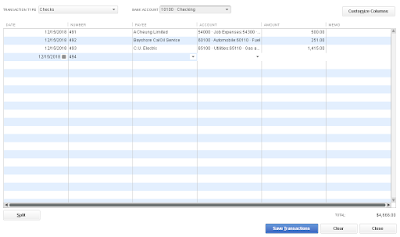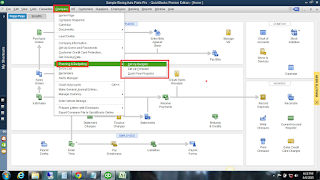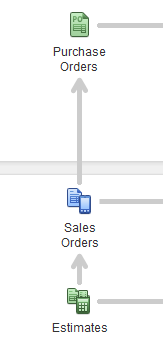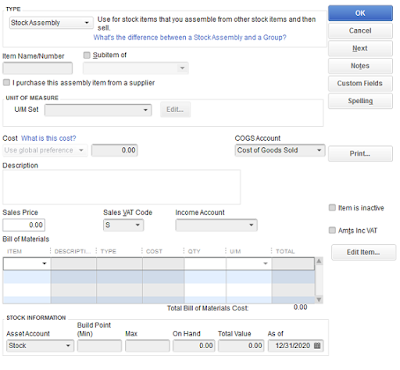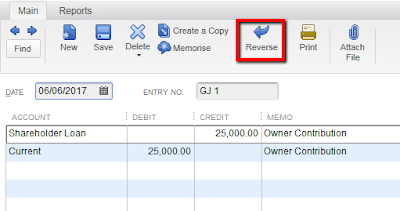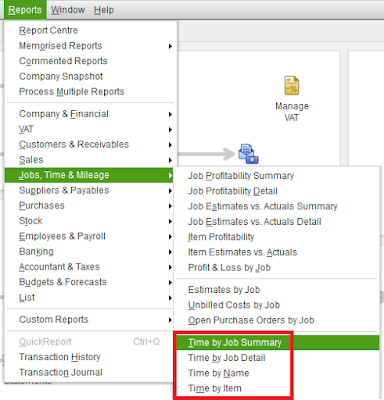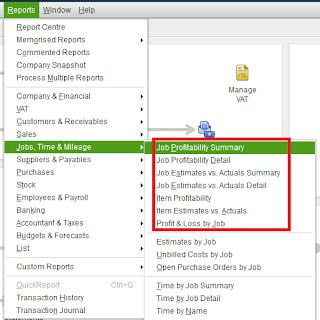Our client wrote to ask our help. He has a customer with three jobs, all of which are completed. Two of the jobs have balances due, but the third job has a substantial outstanding credit for items that were returned after the job was finished. He wants to use the credit on the third job to pay off all of the first job and part of the second job. He wants to have a logical "trail" to explain to the customer and to his accountant.
We found a way to accomplish this without changing the history of the original transactions that were applied to the three jobs. For this example, we used our customer named Contractor Larry, who had three jobs: Job01, Job02, Job03. These are the balances for each job.

That credit amount is sufficient to pay off Job01 in full, and apply the remaining credit balance to the open balance for Job02. We needed a place to "trade out" the credit from one job to another, so we created an account of the type Other Current Liability, which we named Customer Credits Exchange. The first step was to move the credit amount into the Customer Credits Exchange account (so that we could use it for the other jobs), without removing the credit's history from Job03. We accomplished that with a journal entry that debited $228.80 to Accounts Receivable and credited the same amount to the Customer Credits Exchange account. Entering the job in the Name column created a receivable (invoice) against which we could wash the outstanding credit.

We opened the Receive Payments window and selected Job03, to display the invoice created by the debit side of the journal entry. We left the Amount field at 0.00 and clicked the Discounts & Credits button to apply the existing credit to the new charge.
At this point, Job03 is at a zero balance, the job history has all the transactions that were applied, and the Customer Credits Exchange account has a credit balance of $228.80; we've moved the job credit to the balance sheet.
Next, we have to use $205.00 of the credit balance in the Customer Credits Exchange account to pay off Job01. In the Receive Payments transaction window, we selected Job01 to display the current balance due. Leaving the Amount field at 0.00, we clicked Discounts & Credits and created a discount against the invoice in the amount of $205.00. We used the Customer Credits Exchange account as the Discount Account.
Job01 now had a zero balance and $23.80 remained in the Customer Credits Exchange account, which we applied against the balance for Job02 as a discount (same steps as applying the discount to Job01). The Customer Credits Exchange account has been emptied, and the credit for Job03 has been applied to the other jobs.
For any questions, email us at albqbsolutions@gmail.com